How to use the Connections Simulation Tool
When Connections Simulation Tool access is enabled in SAM System Access Management, you can perform the following actions as shown in the following diagram and described below. 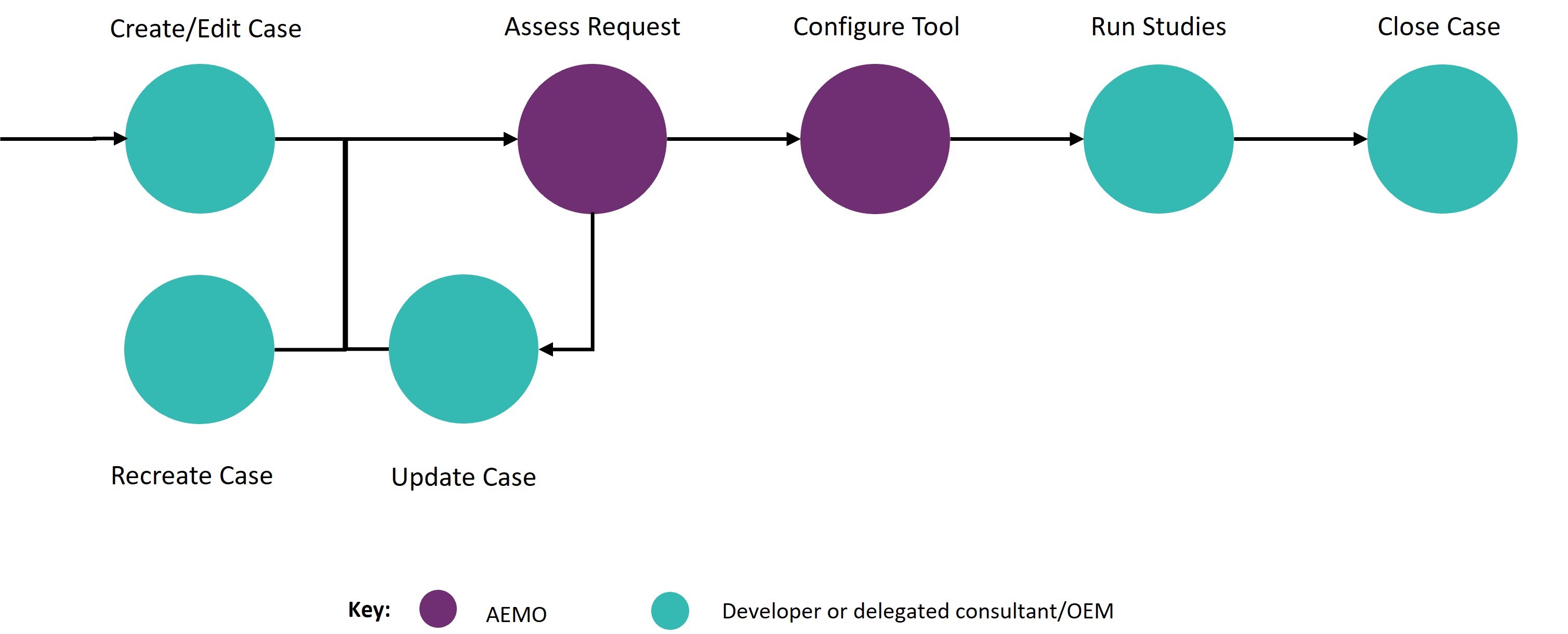
-
Create / Edit case: Creating or modifying a case which contains an applicant’s project data, PSCAD v5 model, and information relating to the proposed generator. See Create a Case and Edit a Case.
-
Assess Request: When a case is submitted, the AEMO Connections team assesses the case for completeness and priority. If further information or amendments needed, feedback is provided in the case notes and the user is notified by email.If the case is approved, it progresses to the Configure Tool step.
-
Update Case: When a case requires more information or amendments. See Edit a Case.
-
Configure Tool: When all the required information is provided, AEMO configures and sets up the PSCAD wide-area models for use in the tool. When a case is ready to use, the user receives an email notification.
-
Recreate Case: This is an option in the tool to either redeploy the previous case or reuse the previous case with a new PSCAD model. See Recreate a Case.
-
Run Studies: Remotely access the PSCAD model and run simulations against AEMOs 4-state model. In the VM, results can be requested and are forwarded by email. See Conduct Studies.
-
Close Case: Close the case when testing the PSCAD model integration with the network is completed. When the case is closed, the test environment is no longer available and the usage charge is stopped. See Close a Case.
The tool is accessed through the External Markets Portal Web applications for registered participants only. Requires access to MarketNet.. See Log into the Connections Simulation Tool.