Create a new survey version
This topic describes how to create a new survey version for providing data to AEMO Australian Energy Market Operator.
About survey versions
When you create surveys, they are assigned version numbers for tracking previously submitted surveys to AEMO. A new survey version is the same as using an existing survey and creating the next version progressively. A new version resets to the original In Progress status and you update the status as it moves through the survey workflow.
Participants are expected to update their site details frequently and create their own survey versions. Creating a new version of an existing survey is quicker than creating a new survey. When AEMO is unable to approve prior surveys before a new survey is due, you can create a new version of the same survey.
Survey version rules
- Only the Authority roles (participant or AEMO) can create a new survey version.
- You can only create a new survey version if the survey status is Submitted for Approval, Submission Accepted, or Assessing (by AEMO).
- You can only create a new version from the most recent version of the survey. For example, if you have versions 4, 5 and 6 In Progress, you can only create version 7 from version 6. If you try creating a new version from versions 4 or 5, an error displays.
- You cannot have more than 2 unapproved versions of the same survey. For example, there must be less than 2 versions where the status is not Submission Accepted or Deletion Accepted.
- You cannot delete a survey version as prior versions have an Accepted status so AEMO cannot accept a survey deletion.
The Survey Versions interface displays survey versions, for all surveys currently created or in progress.
![[[[Undefined variable AEMO.ImageText]]] [[[Undefined variable AEMO.ImageText]]]](Survey_Versions.png)
Prerequisites
To create a new survey version:
- You must be the Participant Authority for the Custodian Organisation.
- The survey status must be either: Submitted for Approval, Submission Accepted or Assessing (by AEMO).
- You have logged in and accessed Generator Surveys.
To create a new survey version
- Click Summary Lists and then Surveys Versions.
- The Surveys Versions interface displays. Find the survey you want to create the new version for.
- To make your search easier, you can search using the Survey ID or Version number. Or sort any of the column headings by clicking the up or down arrows.
- Under Edit/+Version, click Create New Version.
-
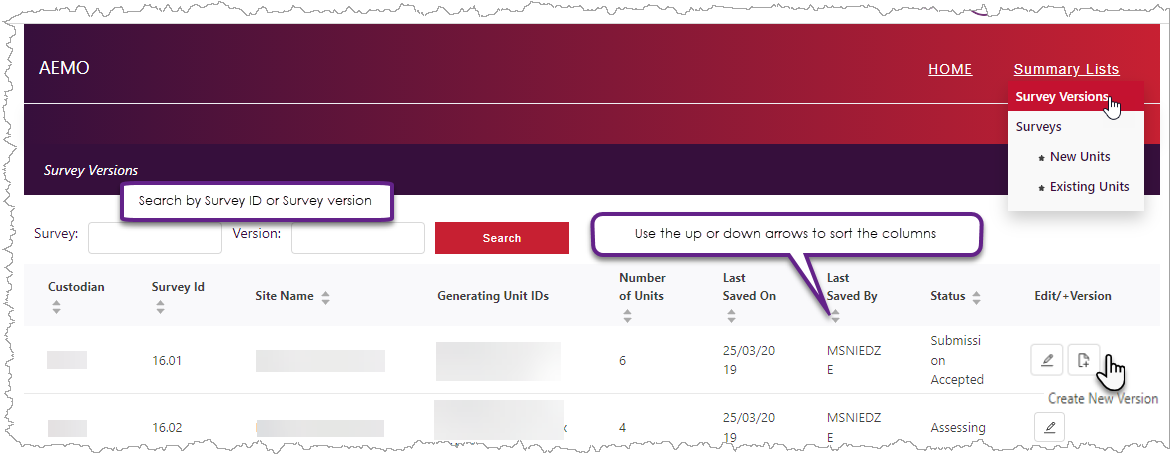
- Click Yes to the confirmation to proceed.
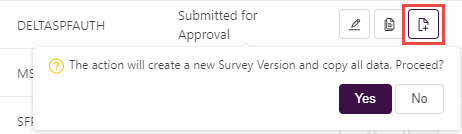
- All data from the previous survey version copies across to the new version and the survey status resets to In Progress. Verify the survey details and edit as needed.
- Click Save Details to create the new survey version and display on the survey versions interface.
Next steps
Once you have created a new survey version, you can: